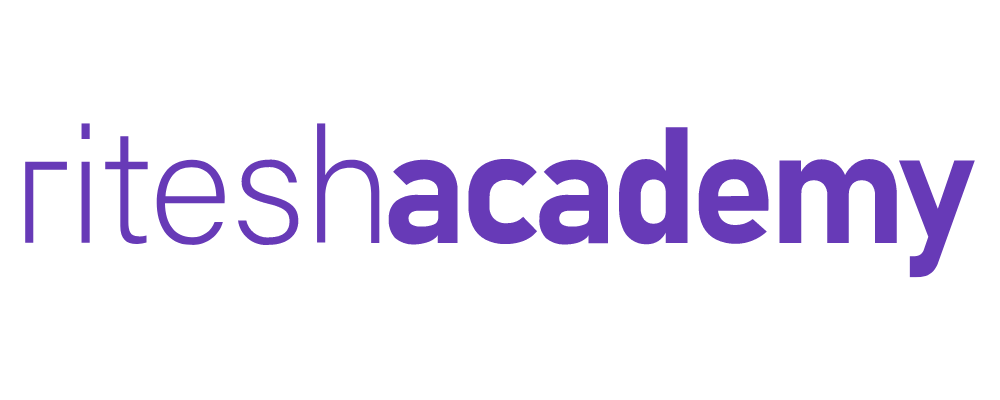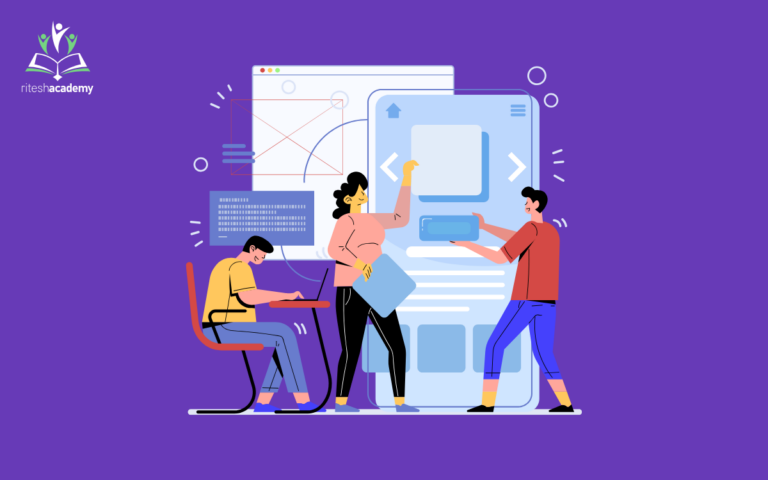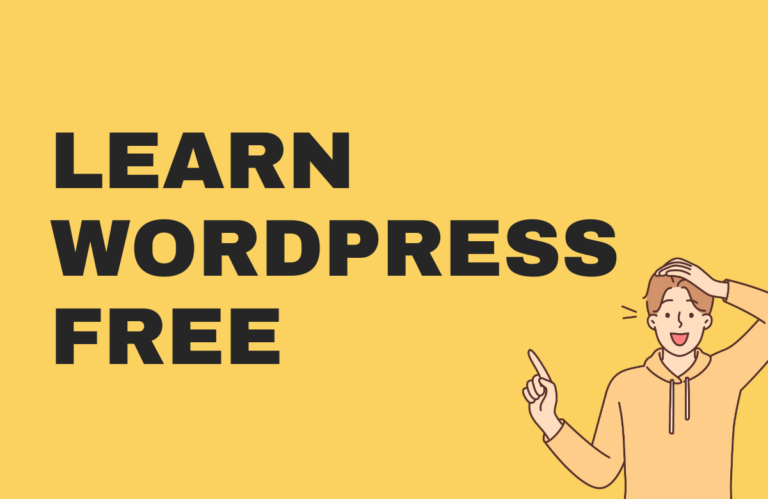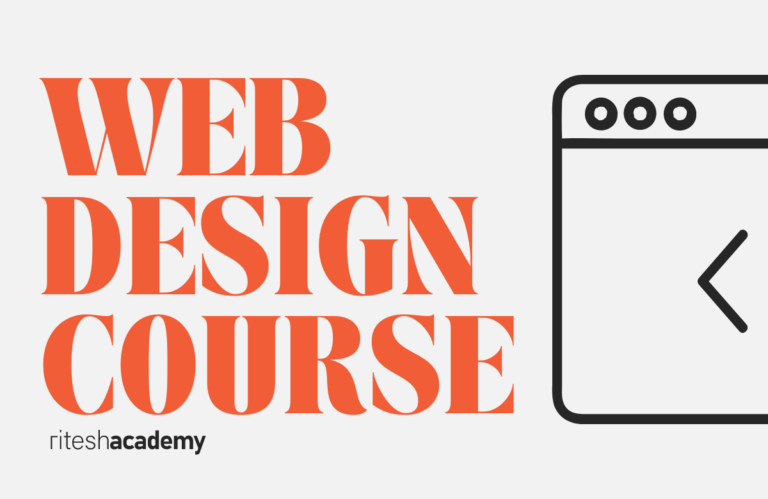WordPress is a popular content management system (CMS) that powers millions of websites across various industries. It offers flexibility, ease of use, and an extensive library of plugins to enhance website functionality. However, installing too many plugins or using inefficient ones can significantly impact the performance of your WordPress site.
Plugins are essential for adding features and functionality to WordPress websites. They can help you optimize your site for search engines, improve security, enhance user experience, and more.
However, with over 55,000 plugins available in the WordPress plugin directory alone, choosing the right ones is crucial to streamline your site’s performance.
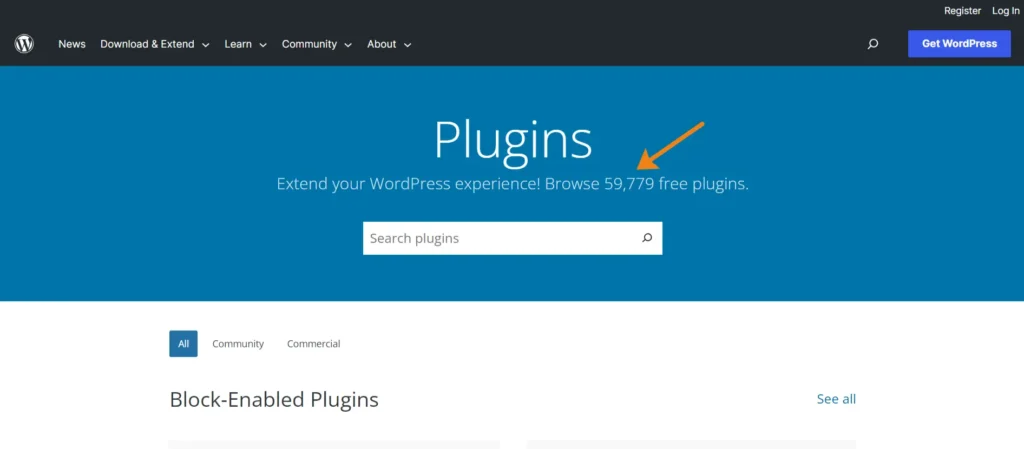
This guide will explore the factors to consider when choosing plugins and provide practical tips to maximize WordPress performance.
After reading this guide you can select best WordPress plugin for performance.
So let’s get started.
1. Identify Your Needs
Before you start browsing through the vast pool of WordPress plugins, it’s essential to identify your needs. Determine the specific goals you want to achieve with your website.
Are you looking to improve page load speed, SEO, or user experience? Identifying your needs will help you narrow your search and find plugins that align with your goals.
There are bunch plugins available for your need but not all of them perform good.
2. Consider Plugin Ratings and Reviews
Plugin ratings and reviews provide valuable insights about a plugin’s user experience and performance. The WordPress plugin directory includes user ratings and reviews for each plugin, allowing you to gauge its quality and reliability.
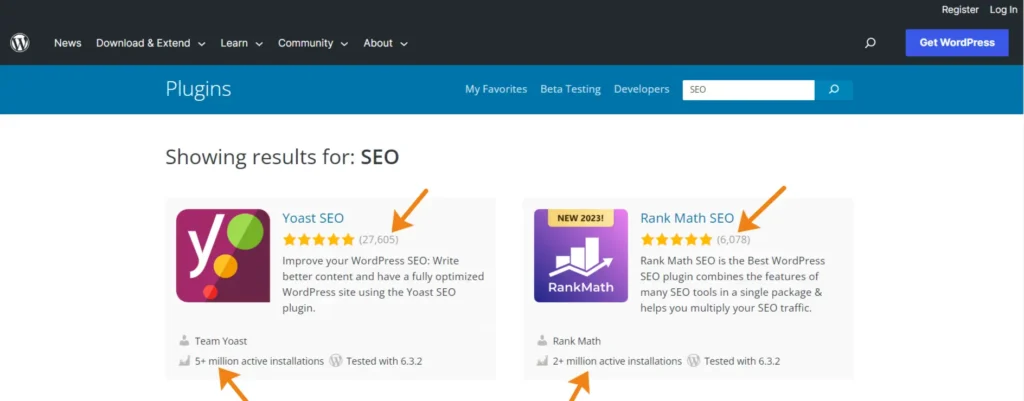
Look for plugins with high ratings and positive thoughts to ensure you’re selecting a reputable and well-performing option.
3. Evaluate Plugin Compatibility
WordPress regularly releases platform updates and new versions that might affect plugin compatibility. Choosing actively maintained and regularly updated plugins is crucial to staying compatible with WordPress updates.
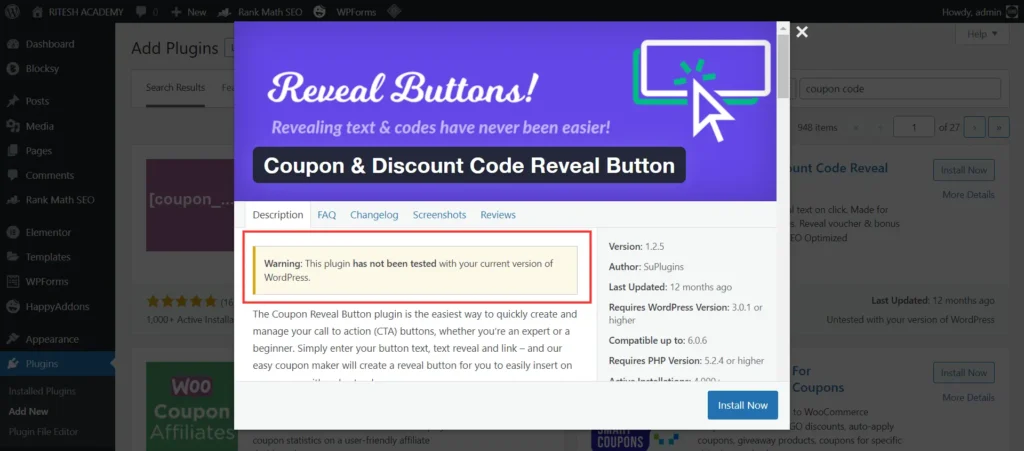
Check the plugin’s update history, compatibility information, and user feedback to ensure it remains reliable in the long run.
If the plugin is not tested with your current WordPress version, you should never Install or use that plugin.
4. Assess Plugin Performance Impact
Each plugin you add to your WordPress site adds extra code and functionality, which can impact performance. Before installing a new plugin, consider its potential performance impact.
Tools like GTmetrix and Pingdom can help you measure your site’s performance and identify which plugins might be slowing it down. Choose plugins known for their lightweight code, efficient execution, and minimal impact on page load times.
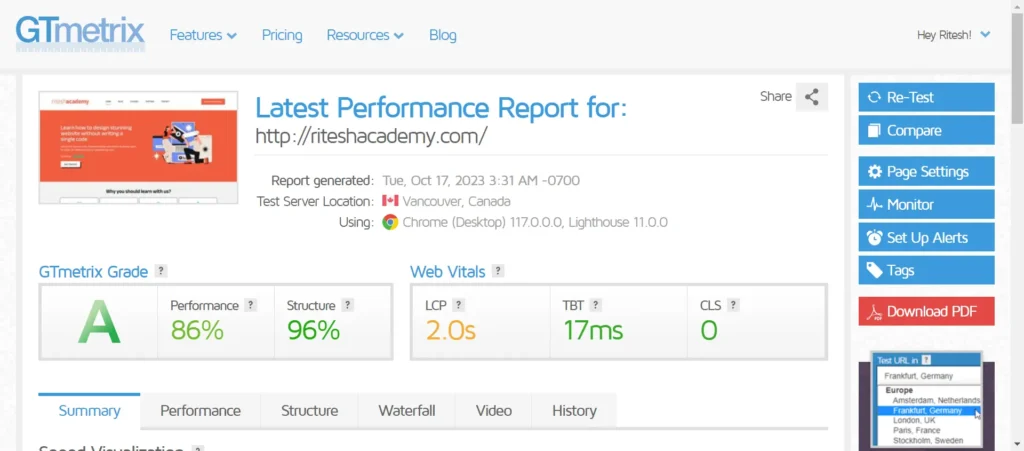
Pro tip: If you want to go with GTmetrix, make sure to change the test server location. For example if your website target market and audience are India, then run test with Mumbai Maharashtra.
There are many test server available on premium plan.
To change test server, make sure you have a free GTmetrix account.
Click on page setting in right side
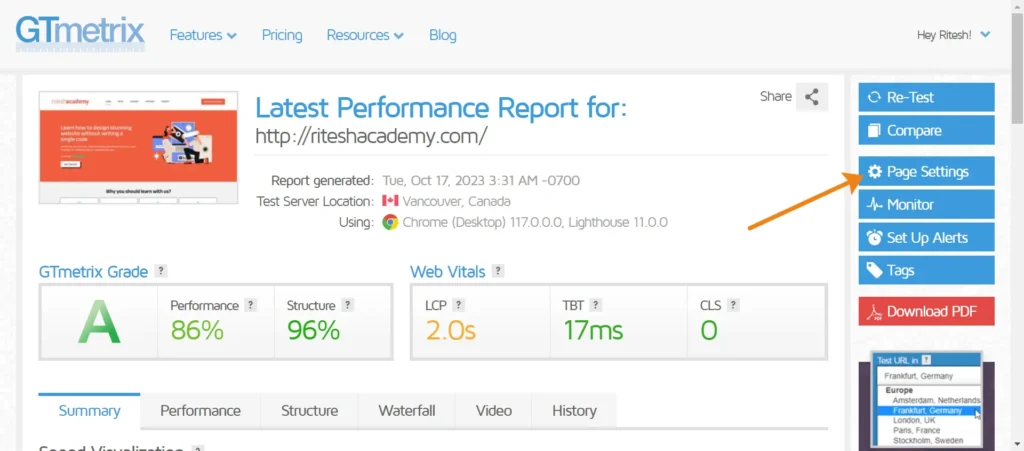
Then select Mumbai, India. You can also select user device type and Internet connectivity. These all features are only available in paid plan.
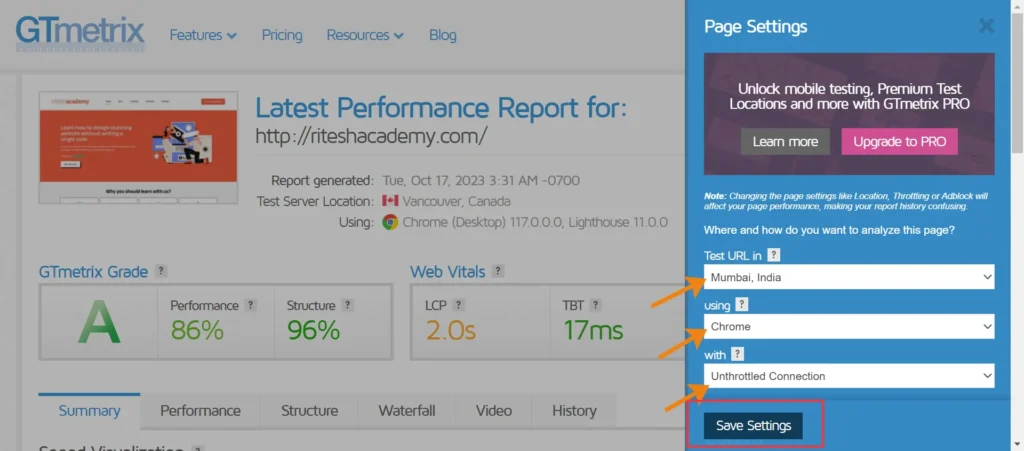
Then click on save setting and re-test your website.
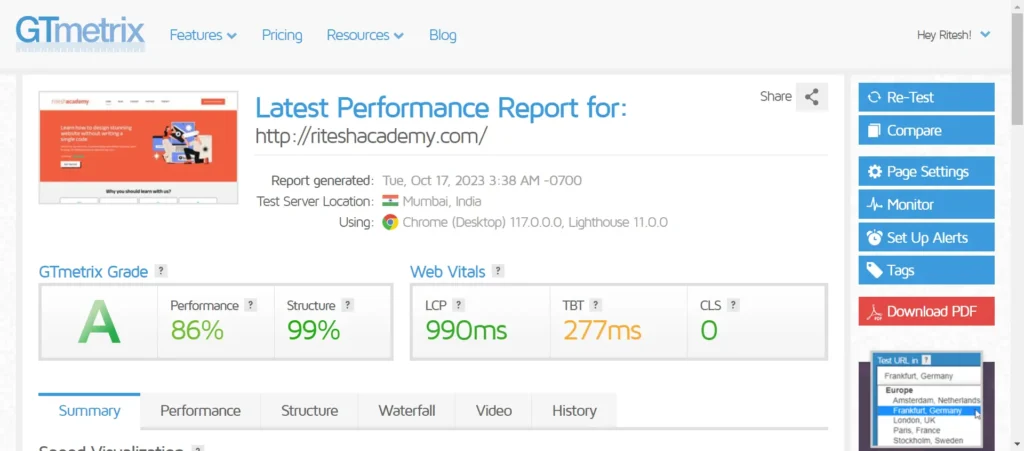
After the result now you can check improvement area and suggestion to improve your WordPress performance.
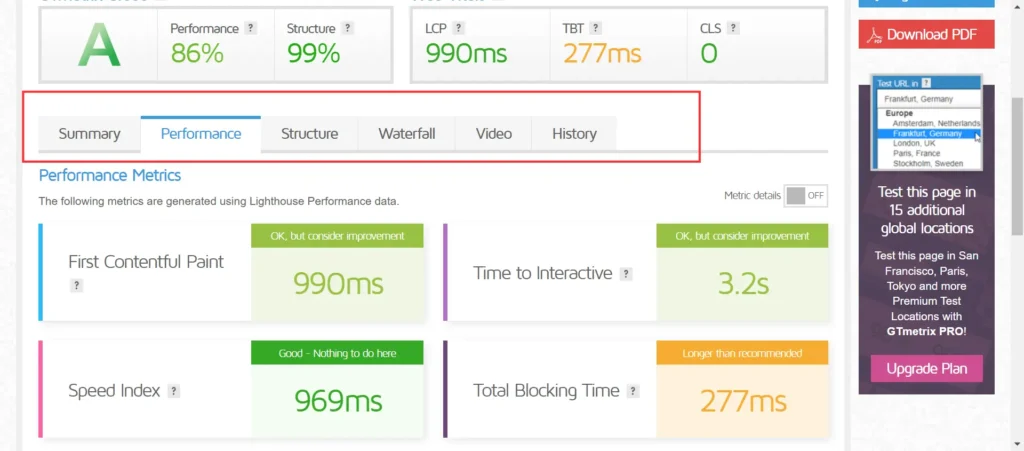
5. Prioritize Essential Plugins
While it’s tempting to experiment with multiple plugins, it’s crucial to prioritize essential ones. Installing too many plugins can increase the risk of compatibility issues and reduce website efficiency.
Identify the essential plugins for achieving your goals and focus on those. It’s better to have a lean and streamlined set of plugins that serve their purpose effectively rather than cluttering your website with unnecessary ones.
6. Check for Security Vulnerabilities
Security is a critical aspect of website management. As plugins provide additional functionality, they can also introduce security vulnerabilities.
Review each plugin’s security track record, user feedback, and response from the development team regarding security incidents. Choose plugins with a strong security reputation and provide regular updates to address any vulnerabilities.
You can refer WordFence for security vulnerabilities updates.
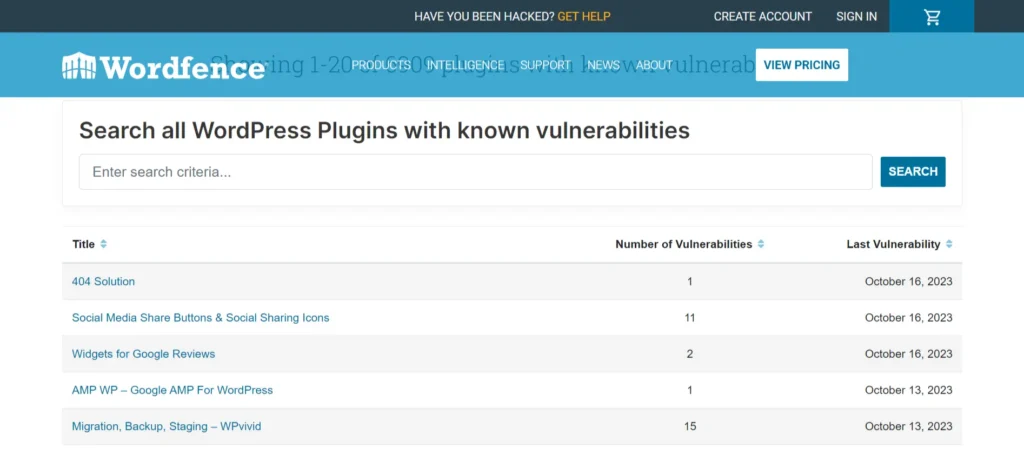
7. Limit Plugin Overlap
Plugin overlap refers to situations where multiple plugins offer similar features or functionality. This redundancy can lead to conflicts, slower performance, and unnecessary resource consumption.
Carefully review the characteristics of each plugin you’re considering and avoid installing multiple plugins that perform the same tasks. Look for all-in-one solutions that combine multiple functionalities into a single plugin to streamline your website.
8. Regularly Audit and Update Plugins
Once you’ve installed and configured your plugins, you must audit and update them regularly. Periodically review the performance and necessity of each plugin.
If a plugin is no longer serving its purpose or causing compatibility issues, consider uninstalling it. Keep your plugins up to date to ensure you have the latest security patches, bug fixes, and performance improvements.
Conclusion:
Choosing the right plugins is crucial for streamlining WordPress performance. You can optimize your website’s performance by identifying your needs, carefully evaluating plugin compatibility and performance impact, prioritizing essential plugins, and ensuring security and compatibility. Regularly auditing and updating your plugins will further ensure your site remains efficient and secure over time.
Remember, the key is to strike a balance between functionality and performance. Choose plugins wisely, keep your plugin count minimal, and focus on quality over quantity. By following these guidelines, you’ll be well on your way to creating a high-performing WordPress website.